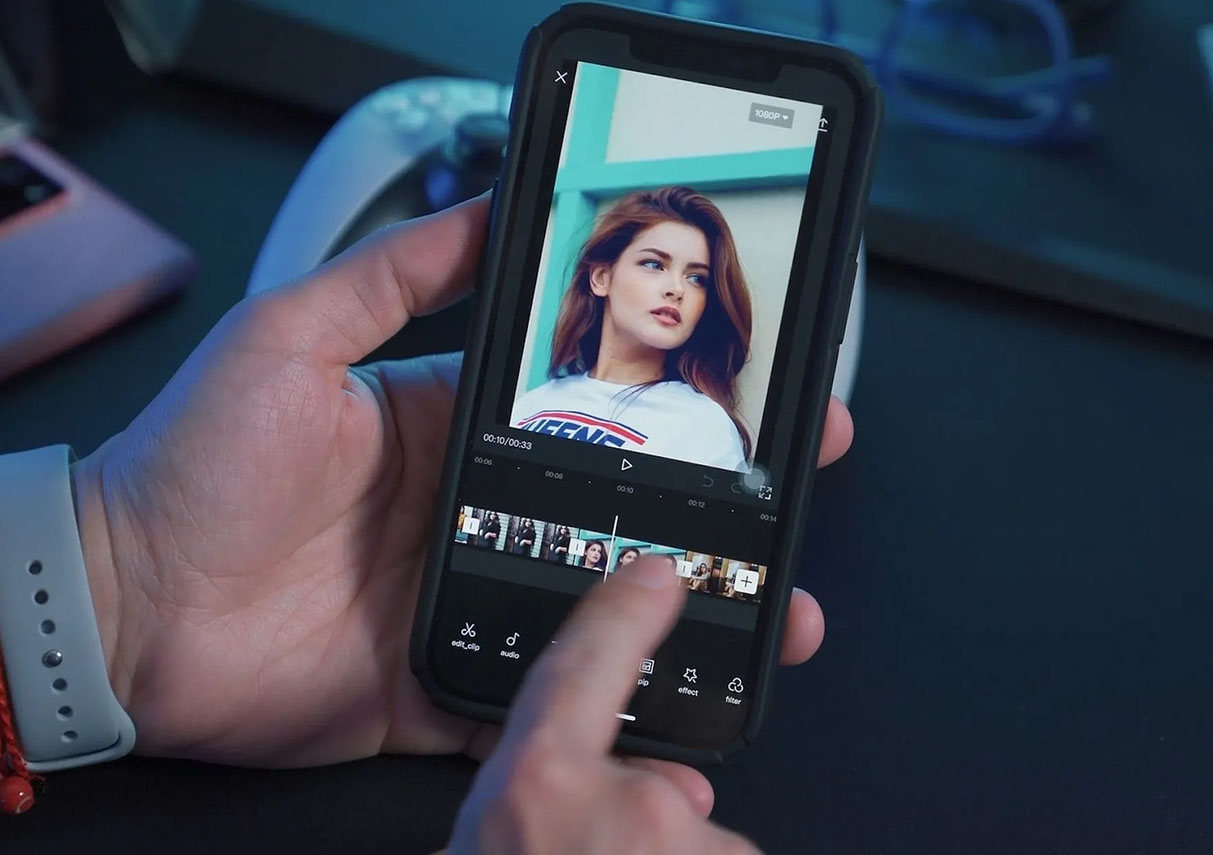The videos you watch on TikTok, Instagram, Facebook, and YouTube are often created on full-sized PCs. However, mobile video editing apps are now more powerful than ever, and many people are editing directly on their phones. There are numerous impressive video editing apps available for Android and iOS.
Some of these apps are template-based, meaning all you need to do is select your photos and video clips, and the app will produce an eye-catching final product. Others provide nearly as much control as advanced desktop video editing software, including overlays, time remapping, motion effects, and audio editing tools. While some apps offer free versions, investing a few dollars can unlock premium features for the best editing experience.
Below is our curated list of the best video editing apps for mobile devices.
Top 3 Video Editing Apps
| Best Overall | Best For Social Media | Best Free App for iPhone |
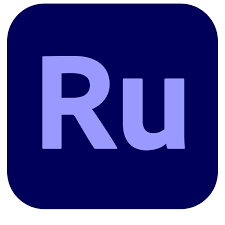 | 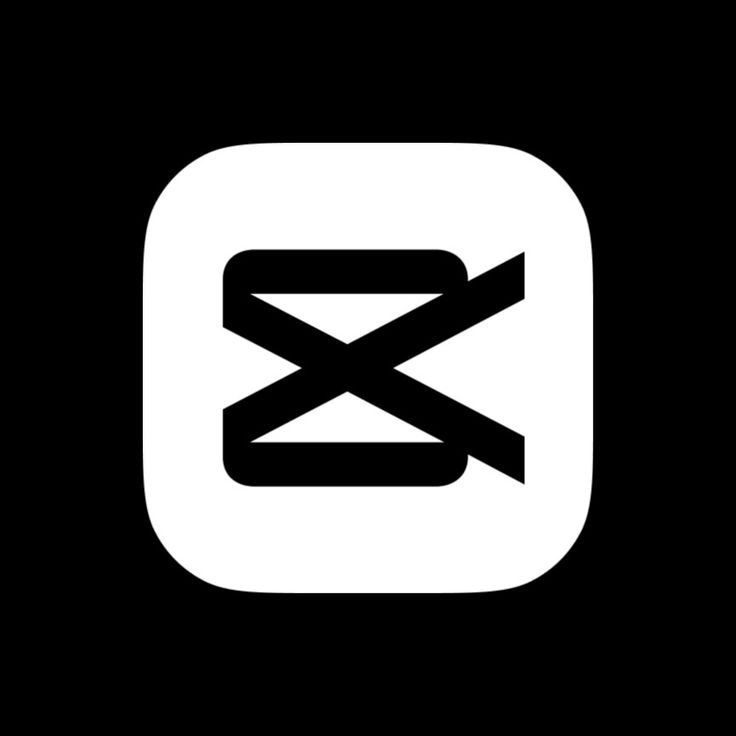 | 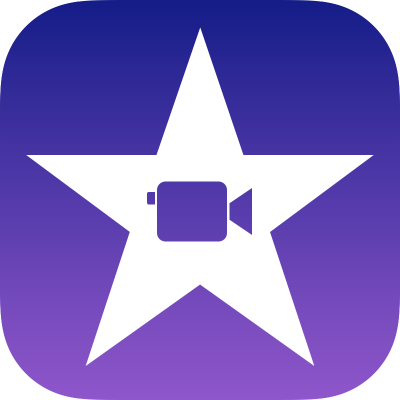 |
| Adobe Premiere Rush | CapCut | Apple iMovie |
| ★★★★ | ★★★★★ | ★★★★ |
| Fast-paced social posting | Free video editing | iPhone users (free app) |
| Simple interface, speed changes, seamless desktop compatibility | Powerful tools, TikTok integration, free | Free, easy to use, continues on Mac desktop |
| Few transitions, limited audio tools | One video/audio track, 15-min limit | Not feature-rich, limited power |
| Android, iOS | Android, iOS | iOS |
Best for Fast-Paced Social Posting
Adobe Premiere Rush
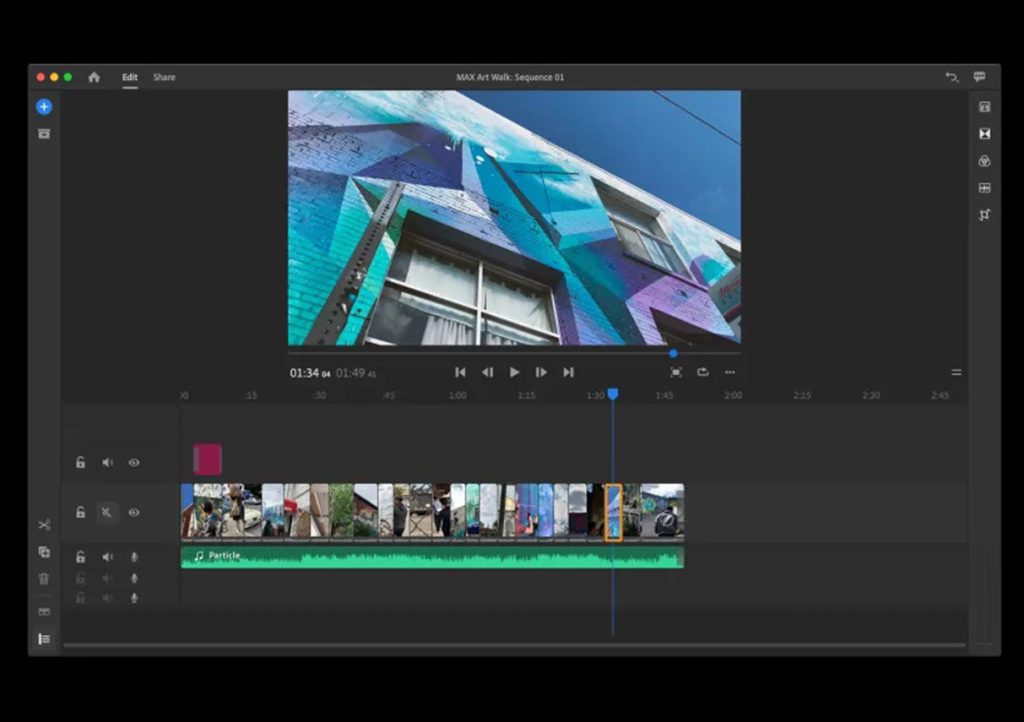
Pros & Cons
+ Clean, clear, and simple interface
+ Good title options
+ Allows video speed changes
+ Fast performance
+ Seamless compatibility with Premiere Pro projects
— Few transitions
— No option to select export file types and codecs
— No green screen or freeze-frame features
— Limited audio tools
Adobe’s mobile video editing app for Android and iOS, Rush, is well-designed. You can use it to edit videos entirely from your mobile device or sync projects to your Creative Cloud account and complete them using Premiere Pro or the desktop version of Rush on Mac or Windows. You can shoot videos in Simple or Advanced modes within the app, with the latter allowing manual aperture and focus adjustments. Once you have your content, you can add titles, soundtracks, and graphic overlays. For vertical outputs like TikTok, the auto-reframe feature finds the action areas in landscape shots and crops accordingly. You can freely make standard lighting and color adjustments and add track overlays and speed changes. However, project templates available in other apps are missing. Once rendered, projects can be exported directly to Behance, Facebook, Instagram, TikTok, or YouTube. Rush is now included in Adobe Express.
Supported Platforms: Android and iOS
Best For Social Media App
CapCut
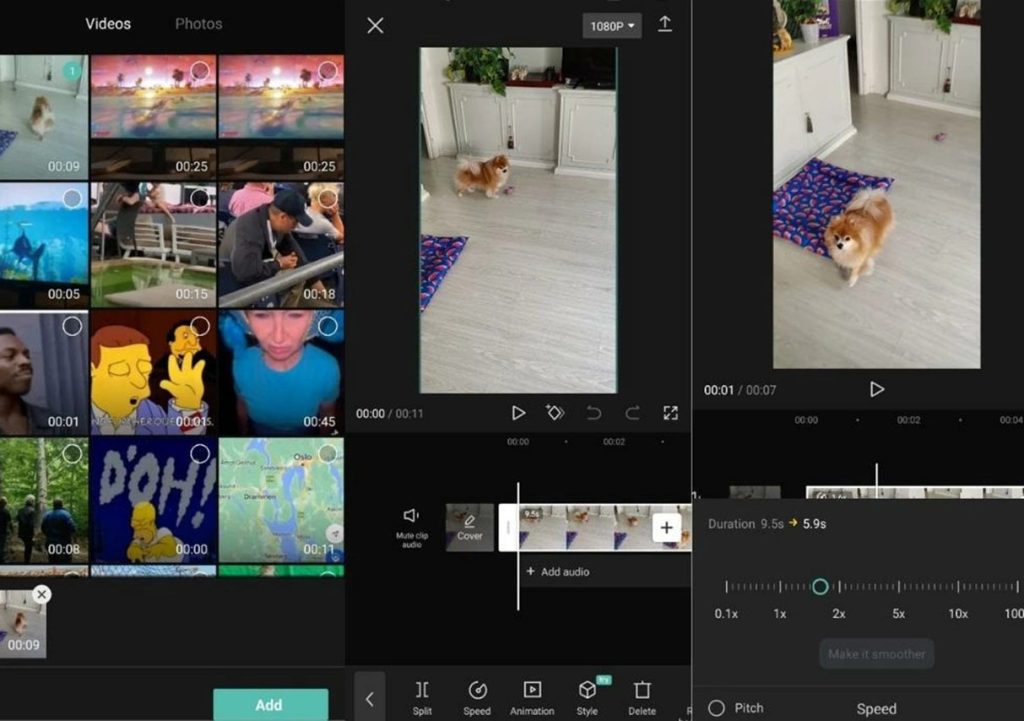
Pros & Cons
+ Free with powerful video editing tools
+ Accessible, mobile-friendly interface
+ Extensive stock sound and animation library
+ Direct export to TikTok
+ Seamless compatibility with Premiere Pro projects
— 15-minute video limit
— Restricts you to one video and audio track
This well-designed, feature-packed free app, owned by TikTok creator ByteDance, makes it easy to create shareable videos with its ShortCut options. With CapCut, you select clips and photos, and the app adds background music and effects. It applies effects like video shakes and flame overlays to test videos, although rendering 30-second clips on a Samsung Galaxy S21 Ultra took a few minutes. You can split clips, add text, remove backgrounds from person shots, and even use transparent overlays. Recent updates added motion tracking, Snapchat-like facial and body effects, and overlay transitions. Once editing is done, the recommended platform for sharing is—unsurprisingly—TikTok.
User-Friendliness: CapCut’s strength lies in its robust features. From fun transitions to impressive auto-captions, masking tools, templates, and more, CapCut is relatively user-friendly despite its abundant features. Beginners may find the sheer volume overwhelming, but tutorials and trend-inspired templates simplify content creation.
Pricing: The free version offers substantial features, but upgrading to the paid version (monthly $9.99 or annually $89.99) unlocks advanced functionalities like video transformations and enhanced subtitle effects.
Desktop Compatibility: CapCut offers a free desktop version, perfect for users preferring large-screen editing.
Music: TikTok integration enables seamless publishing directly from the app and access to trending TikTok sounds. For Instagram, videos must be downloaded to your phone for additional audio edits. Remember to remove the default CapCut closing screen.
Supported Platforms: Android and iOS
Best Free App for iPhone Users
Apple iMovie
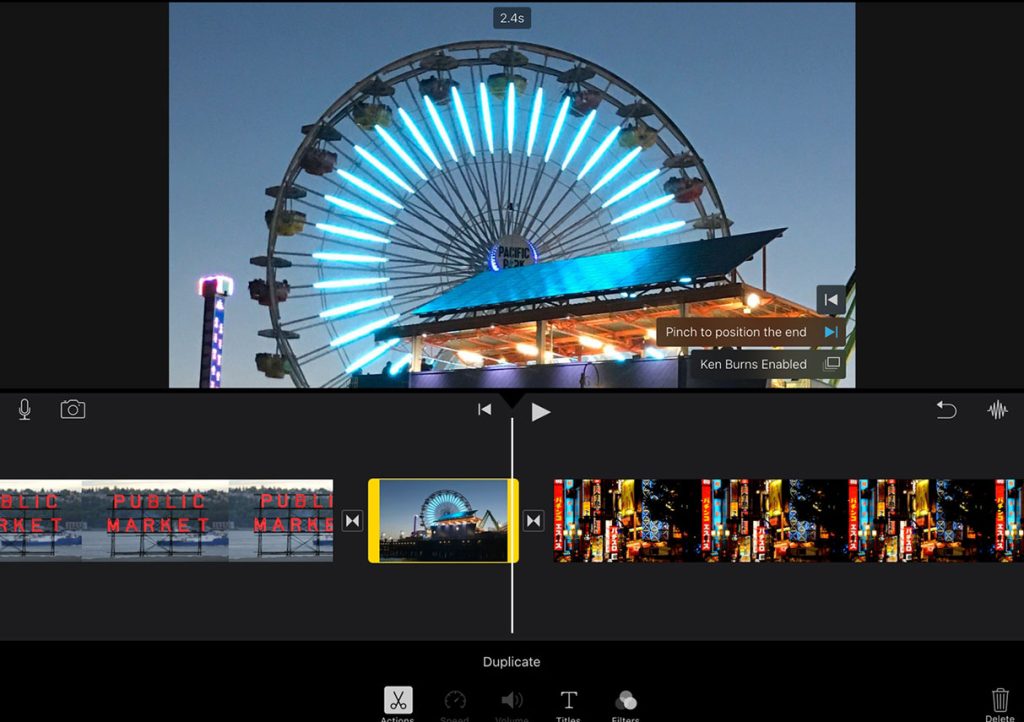
Pros & Cons
+ Free for Apple users
+ Easy to use
— Not feature-rich
— Not the most powerful
iMovie was one of the first truly functional mobile video editors. Its timeline management was a major innovation at the time, allowing you to scroll tracks with your fingers rather than moving the playhead cursor as you would on desktop editors. The app allows for standard video connections and trims as well as advanced edits like green screen compositing and speed adjustments. One of our favorite features, Trailer Templates, includes something called Storyboard Movies, showing you what types of shots to insert for compelling videos. Another great feature is Magic Movie, which automatically trims clips and adds titles, transitions, and background music. A big advantage is that you can continue editing projects on a Mac desktop using iMovie or Final Cut Pro.
Supported Platforms: iOS
Best for GoPro Users
GoPro Quik
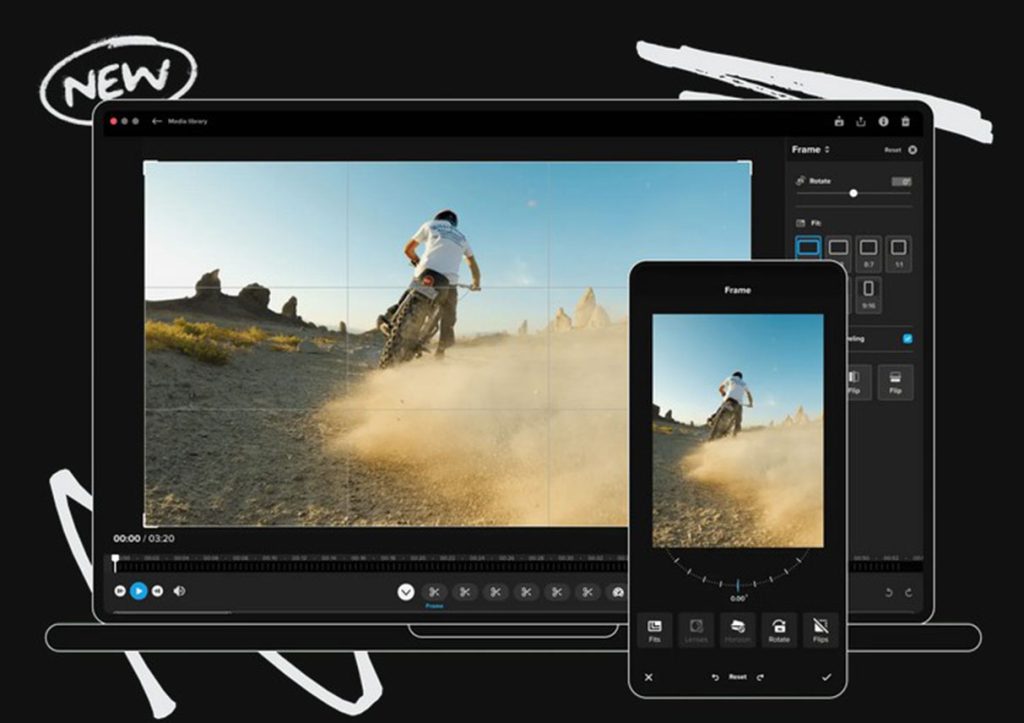
Pros & Cons
+ Automatically creates impressive videos
+ Offers pro tools like exposure and contrast adjustments
+ Features a variety of filters and speed effects
— Most features require a subscription
— Large download size (120MB)
You don’t need a GoPro to use this excellent app, but owning one unlocks additional features. Highlights include automatic video creation and the Mural feature, allowing you to collect and save your favorite media to the cloud. You get 14 themes for adding titles and music. For deeper involvement in projects, Quik includes editing tools for exposure, contrast, vibrance, temperature, shadows, and highlights. You’ll also find numerous filters and speed adjustment effects. While automatic editing is free, most features require a subscription. Note that its 120MB download size is significant for mobile, and HEIC photo files aren’t supported during testing.
Supported Platforms: Android and iOS
Best for Stickers and Fun Effects
Wondershare Filmora AI Video Editor
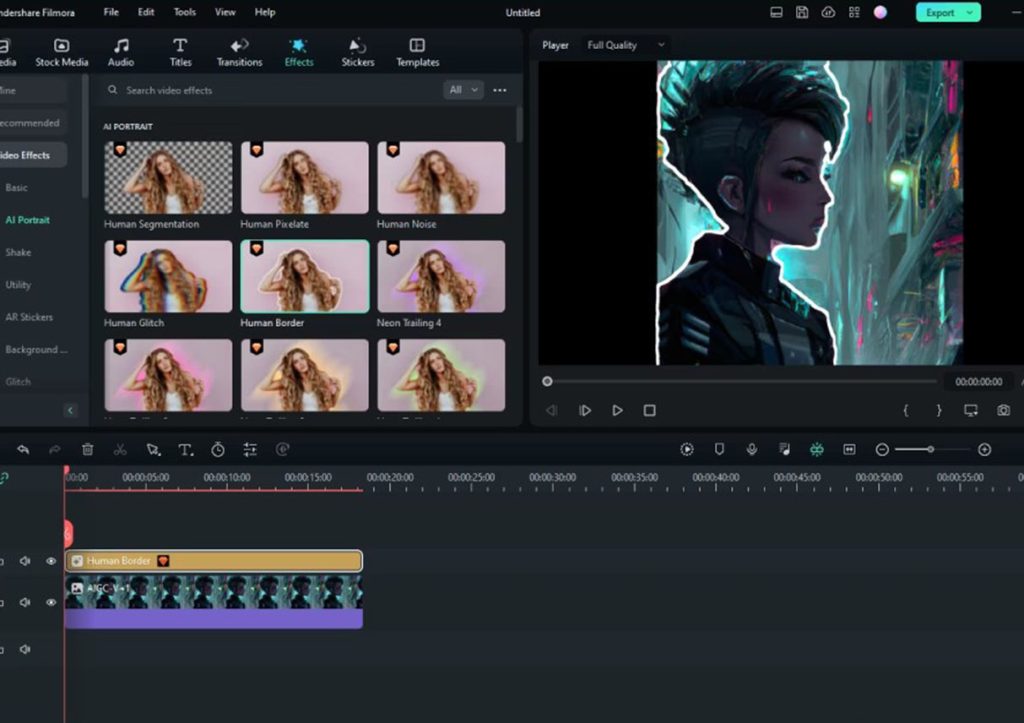
Wondershare, known for its Filmora desktop video editing software for macOS and Windows, also offers this feature-rich freemium mobile app for Android and iOS. With Filmora, you can shoot videos using your smartphone, use templates, or start from scratch. Its text-to-video AI content generation doesn’t create AI videos but instead generates text and adds related clips to mini-movies. Using templates is simple: add the required number of photos or clips, and the app takes care of everything. The full editor is powerful, offering rich transitions, effects, stickers, and background music. Free versions include watermarks and limit resolution to 720p, which is adequate for phone viewing. The Pro version removes these limitations and adds more effects, costing $29.99 for Android and $34.99 for iOS users, with a three-day free trial.
Supported Platforms: Android and iOS
How to Choose the Best Video Editing App for You
When deciding which video editing app is the best fit, consider how you plan to use the app, the type of device (or devices) you’ll be using, your current editing workflow, and your skill level.
Many professional editing tools require powerful hardware like the best video editing PCs, laptops, or Macs. However, the best mobile video editing apps don’t demand such high-end specs. Most of them run smoothly on any reasonably modern smartphone, whether it’s an Android or Apple device. Just make sure the app you choose is compatible with your platform.
Next, think about the type of content you want to create. For example, some video editing apps are perfect for creating social media content but may lack advanced animation features. On the other hand, many apps—like Premiere Rush and PowerDirector—are versatile enough to handle most types of projects.
Budget is another important consideration. Many video editing apps are free, but others require a subscription or a one-time purchase to unlock advanced tools and features. Lastly, check if the app includes or supports any of the best VFX software to help make your videos stand out.